Download and Install
- The first step is to download WS_FTP-LE. Click here to download
WS_FTP
Limited Edition 4.6 now! Be sure to download the "LE"
versions (Limited Edition), which is free for personal use, educational
use and for use by federal, state, and local government entities.
Read the End User License Agreement.
Complete the personal information boxes, click "Finished".
At the next screen, select a download site, select the file to download (Windows 95/NT or 3.x) and click the link.
The "Save As" Screen will appear. Save in desktop; use the default filename that appears in that box; file type should be Application. Click "Save"
When the download is completed, a box will appear on the desktop screen saying the download is completed. Click "OK"
Locate the blue FTP logo with the filename ws_ftple(8) underneath it. Click on the logo to begin installation.
- After opening the file, you will see a window that looks
like this:
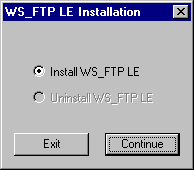
make sure that "Install WS_FTP LE" is selected, and then click "OK".
- Next, you must answer a few questions...
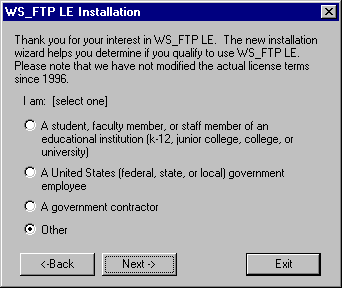
Choose the correct response and click the "Next" button.
- Choose "At Home" and "For Personal Use"...
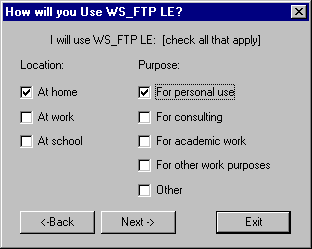
Click the next button to contiune.
- Next, the WS_FTP setup program displays a license agreement.
Read it! Choose Accept to continue
- Setup now asks where it should install the WS_FTP program
files...
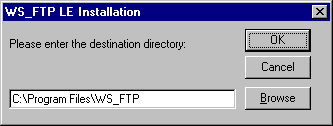
Choose "OK" to install in the default directory of "c:\program files\ws_ftp".
- Now Setup wants to know where the files are that you wish
to upload...
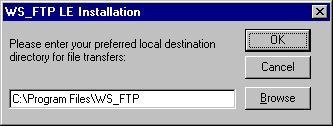
Enter the name of the directory where your webpages are located. Then, choose "OK"
- After the files are copied from the archive to the installation
directory that you chose, Setup asks for your e-mail address.
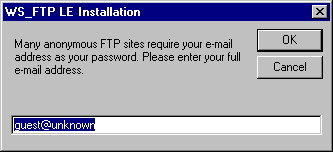
Enter your e-mail address, and choose "OK" to continue.
- That's it...
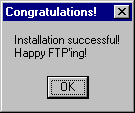
All done! Choose "OK"
Now you must configure WS_FTP to connect to the ftp server.
Proceed to the next step.
|
|
Step2 Step 3 Archives Instruction Page